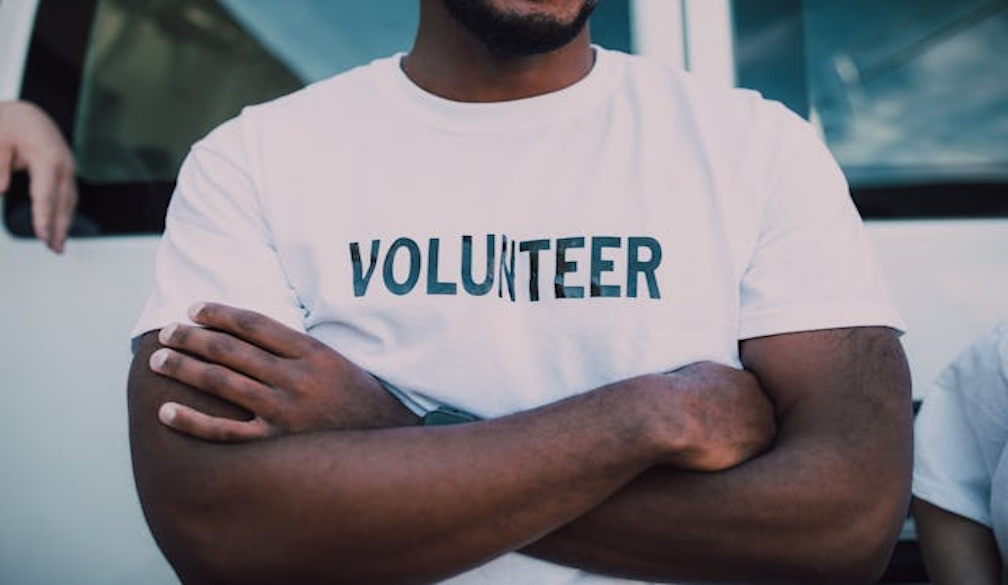Why your old computer is so slow and how to fix it
- Written by News Company
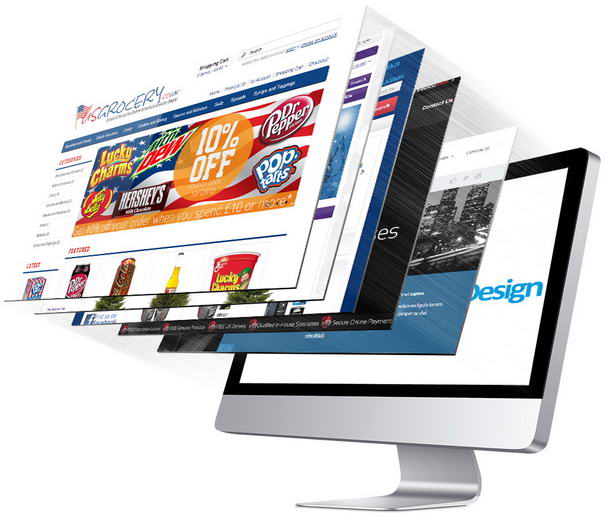
Frozen screens. Excruciating lags. Lost work from random system shutdowns. Trying to work with an old, slow computer is a maddening experience – driving even the most patient of us to consider throwing our device out a window, and asking for a brand new one for Christmas instead.
But, before you lob your lag-tastic laptop in the bin, there’s actually more hope for your old computer than you might have thought.
“Many people throw away perfectly fine computers for no good reason,” says ESET’s Senior Research Fellow Nick FitzGerald, “This is a huge waste of both hardware and money, and can be avoided by taking some simple measures to help bring an old computer back to life.”
Whether you have a Mac laptop or a Windows PC, read our top tips to help you get your device back up to speed for the new year.
Uninstall unnecessary programs
Remember that random program you downloaded for a one-off task? Remember the other 50 random programs you downloaded before it? You likely have a whole collection of unused software taking up precious hard drive space and memory, causing your computer to slow down. Uninstall them from your hard drive and you should see a big improvement.
Here’s how to check your hard drive space:
-
Mac: Click the Apple icon in the top left corner, select About this Mac, and go to Storage.
-
Windows: Press the Windows key (or Ctrl-Esc on older keyboards), type C: (or whatever the drive letter of your default Windows drive is), press Enter then right-click on the C: drive icon and select Properties.
Close resource-draining background tasks
Check how many processes your computer is currently running in the background. Some will be programs you opened up yourself, and some will have automatically launched when your computer started up.
“Having unnecessary startup programs running in the background is a common reason for a slow computer,” says Nick.
These sneaky programs are using up valuable memory and processing power – so close any that aren’t required. Here’s how:
-
Mac: Go to Applications, then Systems Preferences / User Groups / Login Items, and uncheck any unnecessary programs.
-
Windows 8 and 10: Hit the Windows key + X, choose Task Manager / Startup tab, and Disable the programs you want. For Windows 7 or older, search for System Configuration, and click the Startup tab.
Upgrade your hardware
Mechanical hard drives are slower than modern solid-state drives (SSDs) and worse affected by fragmentation. Test your drive’s health by running a hard drive check, and consider upgrading to a SSD for a better experience.
“SSDs increase the speed of data transfer, and have a lifespan of eight to ten years,” says Nick.
-
Mac: Open Applications, then Utilities, and choose Disk Utility – choose your hard drive and select First Aid.
-
Windows: Head to Properties / Tools, and click Check Now.
Lighten up your web browser
We use our web browsers constantly, and have come to expect lightning fast response times – so a slow browsing experience is seriously frustrating. To speed things up, limit your use of extensions, add-ons, and tabbing as much as possible – these take up memory and slow down your web browser.
-
Chrome: Head to Manage Extensions, and deselect your unwanted add-ons, or click the trash can icon. You can also check how much memory each extension is using by clicking the top-right menu button, then selecting More Tools / Task Manager / Memory. Here you can compare all your browser items by the amount of memory used.
-
Firefox: From the menu bar, select Add-ons and then Extensions, and disable or remove for your choice of items from the list.
-
Internet Explorer: Go to Tools, then Manage add-ons, and click disable on the items you want gone.
-
Safari: Select Preferences / Security / Extensions, then choose an item to remove, or an extension to uninstall.
Keep your operating system and applications updated
Functionality, security and performance enhancements are common benefits found in regular operating system and application software. In May 2017, the WannaCry ransomware worm rapidly spread around the globe. WannCry exploited a vulnerability that was fixed in an update – which had been available for about two months. Not enabling automatic updates is simply inviting the kind of havoc that events such as WannaCry can wreak. Check your system is update smart:
-
Mac: Open App Store. Click Updates tab in the top menu, and then Software Update.
-
Windows: Click Start, and search for Update. Click either Windows Update or Check for updates. If you see a message stating that updates are available, click the message and click install updates.
Keep your computer virus and malware free
Viruses, worms, spyware, trojans, ransomware, adware, coin miners and bots can wreak havoc on your computer’s speed and functionality.
“Viruses and malware can consume important computing resources when replicating or performing their malicious activities,” says Nick. “They can also alter settings and cause your computer to perform poorly.” You can easily avoid this by installing comprehensive security software:
-
Mac: Try ESET Cyber Security Pro.
-
Windows: Try ESET Smart Security Premium.
If you follow these simple steps, your old computer should be back up to speed, and secure, in no time – meaning you can ask for something even better for Christmas instead!