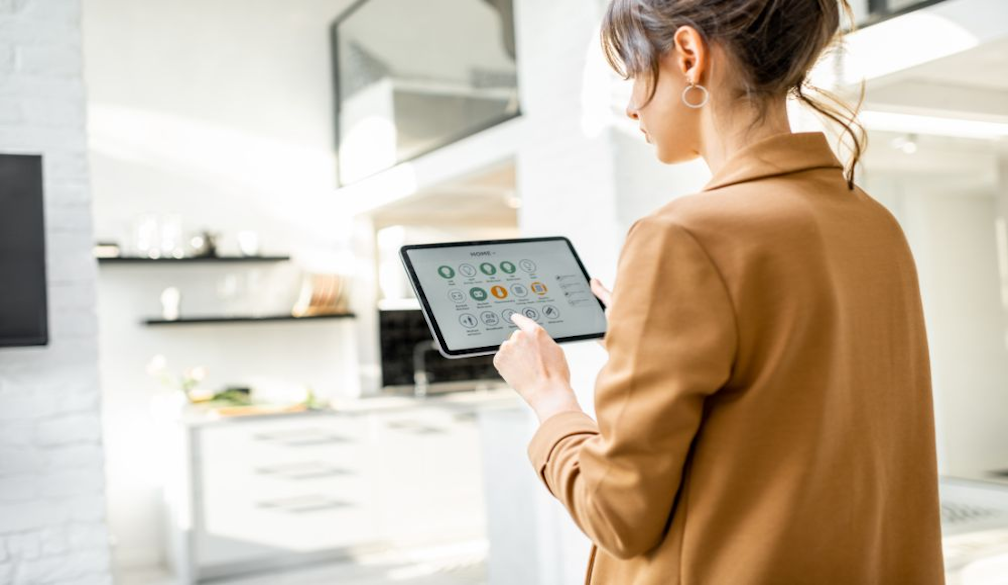An Overview of Azure Virtual Desktop Infrastructure
- Written by NewsServices.com
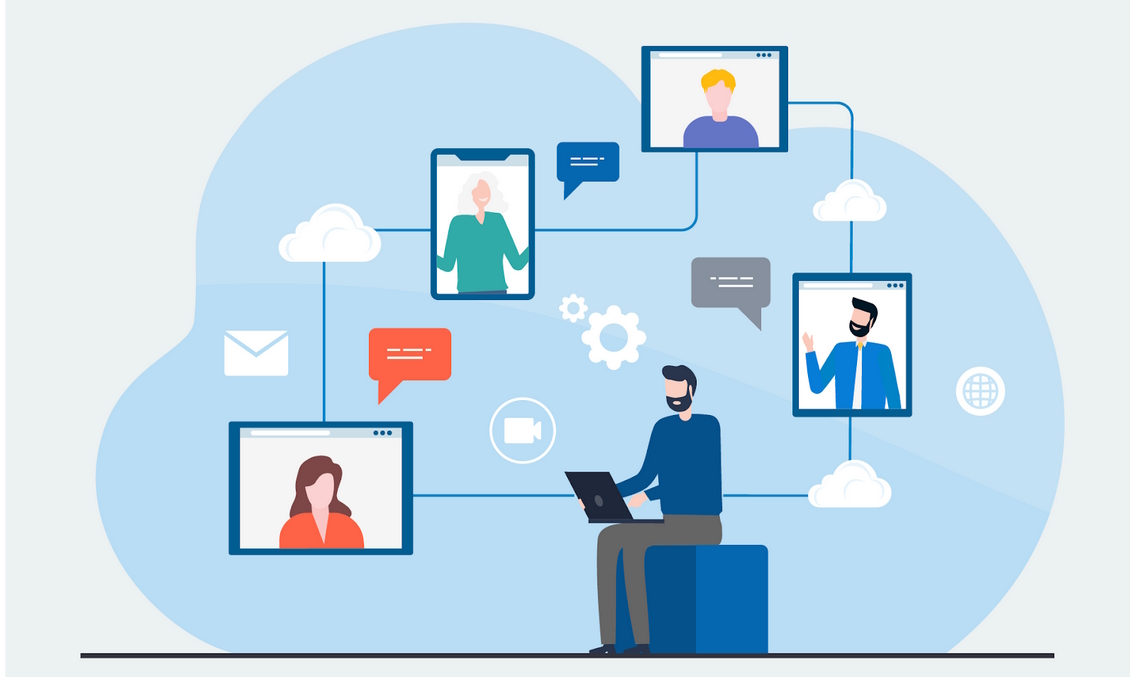
Introduction to Azure VDI
Azure Virtual Desktop (VDI) is a cloud-based solution from Microsoft that enables users to access a Windows 10 experience from anywhere with an internet connection. It allows users to securely access their applications, files, and desktop environment on any device with an internet connection. With Azure VDI, organizations can quickly deploy virtual desktops and apps that are secure and reliable while reducing costs associated with traditional physical hardware devices.
Additionally, administrators can manage the complete life cycle of their desktops—from provisioning to patching—with ease. Through Azure VDI centralized management console, organizations can streamline IT operations and reduce overall IT costs while providing a secure remote work experience for their employees.
What is Virtual Desktop Infrastructure (VDI)
Virtual Desktop Infrastructure (VDI) is a technology that enables users to access their data and applications from anywhere in the world, over an internet connection. It is an emerging solution for organizations of all sizes that are looking to reduce IT costs, increase security, and provide improved access to applications.
The concept of VDI originated from desktop virtualization, which involves hosting multiple desktops on a single physical server. In this setup, each user has their virtual desktop with their operating system and applications installed. This setup allows users to access their entire workspace remotely without having to install any software on the local machine they are using.
The benefits of implementing VDI include reducing hardware costs by consolidating multiple desktops into one physical server, as well as providing easier maintenance since all machines can be managed centrally instead of individually. Additionally, it allows for greater flexibility when working remotely since users can access their desktops from any device with an internet connection; this allows employees to work more efficiently while they're out of the office or travelling for business trips. Another benefit of VDI is increased security; since only authorized personnel have access to sensitive data and applications stored on the server, it reduces the risk of data breaches or unauthorized access by malicious actors or hackers.
Benefits of Azure VDI
Azure VDI, or Virtual Desktop Infrastructure, is a cloud-based service that allows organizations to create and manage virtual desktops within their own IT infrastructure. With Azure VDI, users can access their entire desktop environment directly from the cloud, allowing them to work remotely without needing to be physically present in the office.
The benefits of Azure VDI are numerous and include improved security, scalability, flexibility and cost savings compared to traditional on-premise solutions.
- Security: By utilizing virtual desktops instead of physical ones, organizations can reduce their exposure to malware and other security threats that can easily spread across physical machines. With Azure VDI, each user is given a secure login with access only to their own virtual desktop environment which eliminates the risk of data being accessed by unauthorized personnel. Additionally, all data stored on the cloud is encrypted for added protection against malicious attacks.
- Scalability: With Azure VDI you can easily scale up or down as your business needs change without having to purchase additional hardware or licenses for new software applications that may be needed to accommodate more users or larger workloads. This makes it much easier for businesses with fluctuating user numbers such as educational institutions who need additional capacity during peak periods like exams.
How to Deploy an Azure VDI
If your organization is looking to move its desktop infrastructure to the cloud, deploying an Azure VDI (Virtual Desktop Infrastructure) can be a great way to do so. Azure VDI provides a secure and cost-effective solution for providing remote access and virtual desktops for employees. In this article, we’ll show you how to deploy an Azure VDI in just a few simple steps.
Step 1: Set up the environment
The first step in deploying an Azure VDI is setting up the necessary environment. This includes creating an Azure subscription, setting up the virtual networks and storage accounts, configuring the virtual machines (VMs), and connecting all of these pieces. This process can be time-consuming if done manually, but luckily there are several tools available that can help automate much of this process.
Step 2: Install applications
Once your environment is set up, you’ll need to install any applications that will be used on your desktops. For example, if you’re using Microsoft Office or Adobe Creative Cloud on your desktops you’ll need to install those applications on each VM before they can be used by users remotely.
Security Considerations with Azure VDI
As organizations increasingly turn to cloud computing solutions to meet their needs, the security of those solutions must be taken seriously. Azure Virtual Desktop Infrastructure (VDI) is a highly secure and robust solution that can provide all the benefits of a virtualized environment without sacrificing security. In this article, we’ll discuss some key considerations for keeping your Azure VDI secure.
First, it is important to ensure that your organization has implemented multi-factor authentication (MFA) when accessing VDI resources. This will help prevent unauthorized access and reduce the risk of malware or other malicious actors taking control of your system. Additionally, setting up firewall rules can help protect against potential threats and unauthorized connections as well as restrict access by source IP address or network range.
In addition to authentication protocols, data encryption should also be utilized to keep sensitive information secure during transit and at rest. Encryption algorithms like AES 256 should be used for data protection when working with VDI systems to maintain the confidentiality and integrity of data stored on servers or transferred between devices through communication networks such as VPNs or SSH tunnels. Furthermore, user access rights should be set up properly to limit users’ ability according to their job roles on the platform; this is done.
Cost and Pricing of Azure VDI
Azure VDI or Virtual Desktop Infrastructure is a cloud-based virtualization solution that enables organizations to quickly and cost-effectively deploy and manage desktops virtually. It is an ideal solution for businesses of all sizes, from small startups to large enterprise organizations. In this article, we'll look at the cost and pricing of Azure VDI and how it can help you save money on IT costs.
The cost of Azure VDI depends on several factors including the number of users, type of OS (Windows or Linux), storage requirements, networking needs, etc. Generally speaking, Azure VDI can be quite affordable when compared with other traditional desktop solutions such as physical servers or in-house deployments. For example, if you need to deploy five virtual desktops for your organization with Windows 10 Enterprise edition installed then the cost can start from around $30 per user per month. This includes access to cloud applications such as Office 365 applications and other business apps stored in Microsoft’s cloud storage platform called OneDrive for Business.
In terms of pricing models for Azure VDI, there are two main options – pay by usage which charges you based on the time spent using the virtual machines or pay a fixed fee which means that you will have to pay upfront.
Conclusion
Azure VDI is a powerful and convenient virtual desktop infrastructure solution that offers a wide range of benefits for businesses of all sizes. It offers the ability to scale up and down quickly, improved security, better control over applications and data, cost savings on hardware costs, and more. With its strong focus on scalability and flexibility, Azure VDI can provide an ideal solution for organizations looking to increase their IT efficiency while maintaining secure access to critical applications.